Sharing a Class Meeting Stream Recording
The video may not be immediately available as it must be converted to a Stream and depending on the load that Microsoft is experiencing, this may be delayed. You can check back later to see if the video is available and then send the link to students.
On a computer go to http://webmail.swedishinstitute.edu and login
Click the Launcher in the top left corner

Click the Three Veridical dots next to Teams and click Open in new tab

Select Chat on the right hand menu and then select the meeting you want to download a recording from

Scroll down to the end of the meeting and you will see your recording(s)
If you have more than one recording you will need to follow these steps for each video

Click on the 3 dots to the right of the recording
Click on Open in Stream
Updated instructions to come
Click on the Share button near the top right corner
Click on the Share menu item
Click on Anyone with the link can edit (near the bottom)

Under More Settings change Can Edit to Can View
Click on the Block Download option to turn on
Click Apply
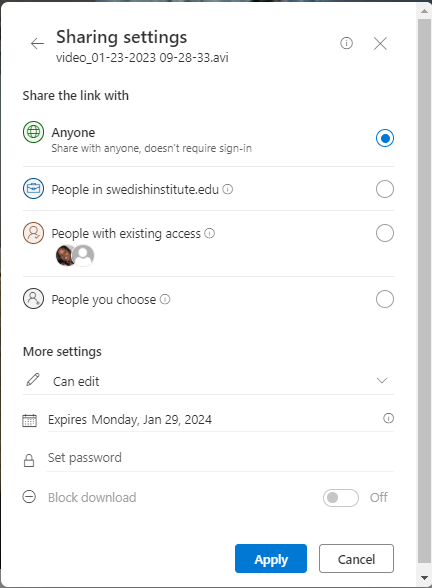
Back on the video screen Click Share and Copy Link.
Paste link into emails, canvas or other locations to share with students.
Students will no long have to login using the student account